Can I Use My Nighthawk X6S WiFi Router as Netgear Extender?

The technological era has myriad networking devices that tend to fulfill internet requirements of users. Nighthawk X6S routers are among them that when connected to modem serve the purpose of routing the internet signals to various wireless clients. But, there are times when the user wants to use this WiFi router in the presence of another router. Technically, it is possible but it will result in a double NAT situation that is not good for the home network. In that case, the user thinks of using the Netgear Nighthawk X6S WiFi routeras Netgear extender. But, is this possible? Let’s figure it out!
Answered: Can You Use Nighthawk X6S as Netgear Extender
Many Netgear WiFi routers can be used as Wireless network range extenders. Well, actually they won’t turn into WiFi extenders but their routing capabilities won’t work. If we say it in simple words, you need turn off the Router mode on your Netgear Nighthawk router and switch it to the Access Point mode. FYI, an access point connects to the gateway and hence does the job of creating a separate WiFi network to take the WiFi signals of the gateway to client devices present in the house.
Thankfully, the Netgear Nighthawk X6S WiFi router falls under the list of routers that can be configured as an access point. All you are supposed to do is change some settings by going to routerlogin.net. Mentioned below is the list of routers that you can set up as extenders i.e. you can set them up as an access point.
| Nighthawk AC Router | Nighthawk AX Router | Wireless AC Router | Nighthawk Pro Gaming Router | Wireless N Router |
|---|---|---|---|---|
| AC2100 | RAX120v2 | AC1450 | XR1000 | WNDR4700 |
| R6260 | RAX35 | JR6100 | XR300 | JNR1010v2 |
| R6700v2 | R6700AX | R6080 | XRM570 | R2000 |
| R7000 | RAX41 | R6200v2 | XR700 | R4500 |
| R8000P | RAX54Sv2 | R6300-2CHNAS | XR300 | WNR2200 |
Know About the Router Bridge Mode
Just in case you own a WiFi router (the primary one) that supports the Bridge mode configuration, you can set it up in the Bridge mode. In this case, you have the liberty of installing the Netgear router in the Router mode. No need to go for the AP mode. However, using AP mode is necessary if you are still in the mood of using Nighthawk X6S WiFi router as Netgear extender.
How to Use Nighthawk X6S WiFi Router as Netgear Extender?
Given below are the instructions to be followed carefully in order to make your router run as an access point. Know that a few router functions won’t work in this case. Thus, don’t be surprised if you are unable to create a guest network on the router.
- Start by connecting a WiFi-enabled computer to the network of your Nighthawk X6S.
- If the router is working on the default settings, you can locate the SSID and network key details from the user manual or the product’s label.
- After getting your computer connected to WiFi, load an internet browser.
- You should now go to routerlogin.net.
- A login window will show up on the screen.
- You are now advised to enter admin into the Username field.
- Into the Password field, type the password that you gave to the Netgear router (Nighthawk X6S) during the initial setup.
- In case the password wasn’t personalized, input “password” instead.
- Clicking the Log In button will take you to the BASIC Home page or the router’s Dashboard.
- There, navigate to the Wireless AP tab by following the path – Advanced > Advanced Setup > Wireless AP.
- In the case of a Pro gaming router, you need to go through the Settings and Setup tabs before reaching Wireless AP.
- The Wireless AP label may be Router/AP/Bridge Mode in some cases. Do not get confused.
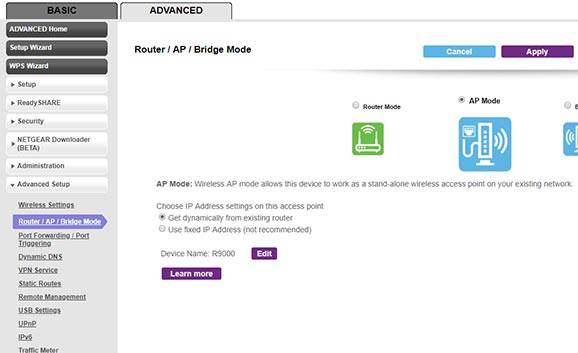
- Select AP Mode.
- You will now be presented with a few options that will allow you to pick IP address settings on your access point i.e. Netgear Nighthawk X6S WiFi router.
- We recommend you use the Get dynamically from existing router option which is enabled by default.
- Select Apply.
- A temporary connection loss will occur as the router is now trying to work in AP mode.
- Wait for a few minutes.
- Reconnect the router (that is now in AP mode) to the computer.
- You’re done!
This way, you can set up AP mode on your Nighthawk X6S router and make it work as an extender. However, it never means that you can use mywifiext.net to manage the router. Go to router login URL only.
The Final Words
We are now about to wrap up the guide revealing the answer to the question “Can I use my Nighthawk X6S WiFi router as Netgear extender”. Hopefully, you’ve got the exact answer to the question and also have installed the router as an AP. You can now connect your wireless clients to the router that will work as the extender for you.
Tags: Netgear router app, Nighthawk router, Nighthawk X6S WiFi