How to Update Your Router Firmware: Beginner’s Guide
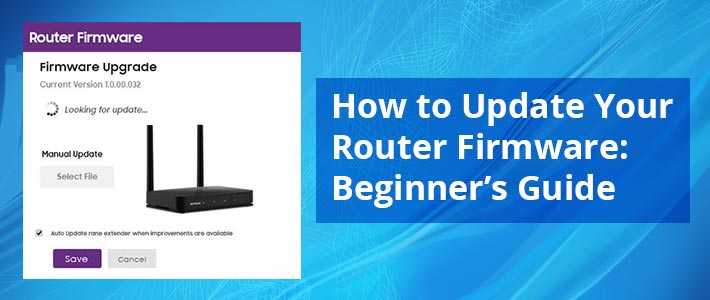
With the advent of new technologies, the gadgets that we use today tend to become outdated. To put up with the advancements, either invest in newer and latest devices or update the firmware of the existing ones. The former option seems not so possible all the time, hence we suggest opting for the latter. Yes! Firmware updates are important. To keep your gadgets running in the race with the latest devices, you need to keep their firmware updated to the most recent version. Here, in this blog, we have covered how to update your router firmware. We have specifically talked about the Netgear Nighthawk routers. Let’s get started.
How to Update Your Router Firmware: Netgear Router
Preparing For Netgear Router Firmware Update
- The firmware update process should not get interrupted in any way. Thus it is necessary that the power supply to the Netgear router and the device that you are using is adequate. Check the power sockets and power cables that you are using to confirm this. You can put to use a UPS if required.
- Another possible cause for the interruption is a poor internet connection. Thus, ensure having a good and stable internet connection to the router and the device.
- You need to make sure that you are using a PC that has an updated OS installed on it. The same is with the smartphone. If you are updating the firmware of the router using the Nighthawk app, then the phone should have the updated OS installed.
- In the web browser method, put to use a browser that is updated to the most latest software version.
- You need to have handy the Netgear router admin login details. The web address and the credentials should be ready with you.
Bonus Tip: We just mentioned above that the firmware process on your router should not get interrupted. To make this sure, need to stay on the same page and not open a new tab on the browser while the firmware is getting updated. Also, do not play games or do any other online activity. If you are using the Nighthawk app, then do not open any other app. Just stay on the same app till the job gets done.
Let us now tell you how to update your router firmware.
Netgear Router Firmware Update via Web Browser
- Begin by powering up the Nighthawk router. Connect it to an active wall outlet and turn its power supply on.
- Now, connect it to the modem using an Ethernet cable. You can connect them wirelessly as well.
- Take hold of your PC now and power it on.
- Fire up a search engine on it.
- Visit routerlogin.net now.
- Do login by entering the correct admin credentials in the designated fields on the login screen.
- Once you are logged on, you will find yourself on the BASIC home screen on the Netgear router.
- Thereafter, select Adminisration under the Advanced option in Settings.
- Next, select Firmware Update or Router Update.
- Clicking on Check will make a search if a new update is ready for the router.
- If it is available, you will be asked if you want to update it. Confirm it by clicking on Yes.
- The firmware update process will begin and you are supposed to be on the same page till the task gets executed successfully.
Netgear Router Firmware Update via Nighthawk App
- Get your smartphone in your hand sand unlock if it is locked.
- If you haven’t downloaded the Nighthawk app yet, then do it now.
- Go to the Play Store or the App Store depending on its OS.
- Look for the app names Netgear Nighthawk app.
- Once the search results appear on the phone screen, click on the correct option and download the app.
- It will be downloaded and installed soon on your phone.
- Launching it will be your next step after it is installed successfully.
- Log in using the admin credentials.
- You now need to tap on the image of the router model that you own.
- When you reach the router settings page, tap on Check for Updates.
- It will make a search for new updates.
- If a new update is ready, tap on Update.
- The new firmware will begin installing on the router.