JGS524Ev2 Default Password Not Working After Factory Reset?

Consider a scenario presented ahead. “I want to give my Netgear switch a fresh start as I need to make so many configuration changes to it. I reset it to the default values. I am trying to log in to my Netgear switchJGS524Ev2 now using the default password. But JGS524Ev2 default password is not working.”
This scenario is very common. A user recently posted about this. Considering that there are many other users who could be facing similar concerns, we have penned down this blog post. In this post, you’ll learn about why the Netgear switch’s default login password is not working after resetting it. Plus you will also get a good insight into how to get this problem resolved.
Netgear JGS524Ev2 Default Password Won’t Work After Reset?
When you purchase the Netgear switch, it runs on the default values. You use the default values during the initial configuration process. Let us tell you that JGS524Ev2 default password is “password”.
You have the option of updating the Netgear switch default password after or during the initial setup process.
Now that you’ve reset your switch, the default values should be restored on it. That means the updated password should change back to the default value which is “password”.
But if the default password does not work, then there are a few possibilities:
1. Netgear JGS524Ev2 Switch is Not Reset Correctly
Yes! There are chances that the reset has not happened correctly.We suggest you resetting the switch once again by being more vigilant this time. Use the steps that follow:
- Plug the AC power cord of the Netgear switch.
- Use the power On/Off button to turn it on.
- Let the switch boot up completely.
- Find the Factory Defaults or Reset button on the front panel of JGS524Ev2.
- Straighten a paper clip or use a similar object to push and hold the Reset button.
- Hold the button for at least 3 seconds.
- The switch will restart itself and will be running on the default settings.
Log in to the web interface using 192.168.0.239 IP and configure it as per your requirements.
2. JGS524Ev2 Default Password is Entered Incorrectly
After resetting the Netgear switch, you need to reconfigure it all over again. You need to log in to complete the configuration. While logging in, if the password is not working, then make sure that you type the password correctly in the correct field on the login page. There ought to be no typing mistakes in it. Double checking the entrée is suggested. You should also check that the Caps Lock key on the keyboard is not enabled as this will type a wrong password.
3. Clear Browser Cache
The cache and cookies that get accumulated on the browser over time can be a reason why you can’t log in to the switch using JGS524Ev2 default password. This might be fetching a previously saved password. All you should do to rule out this possibility is to wipe the cache and cookies from the browser. Use these steps:
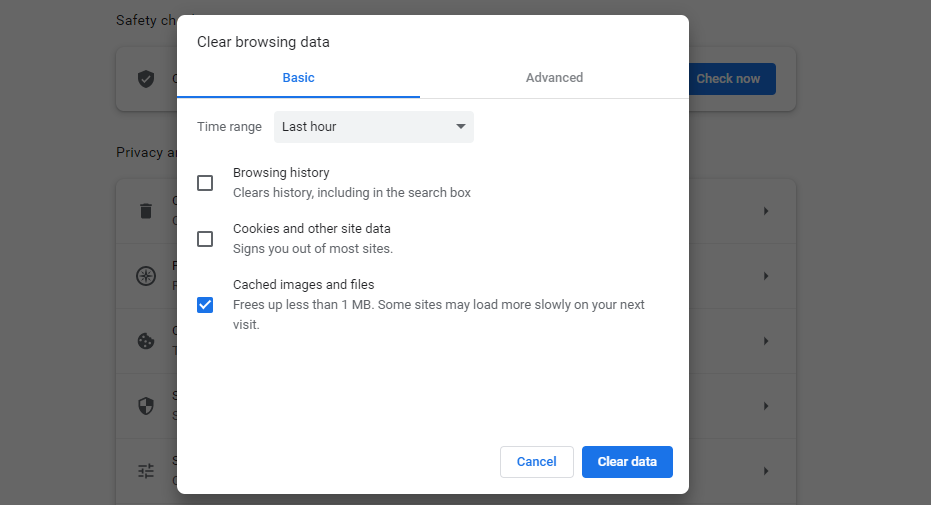
On Google Chrome
- Open Chrome.
- Click on three dots available at top-right corner.
- Select History.
- Click on Clear browsing data.
- In the Time range drop-down menu, select All Time.
- Using the checkboxes, select Browsing history, Cookies & other sites data and Cached images & files.
- Select Clear Data button.
Mozilla Firefox
- Click Menu and select Settings.
- Select Privacy & Security option.
- On Cookies and site data, select Cached web content and select Clear.
This deletes the caches and junk data from your browser. You should now log in to your Netgear switch using the default password.
In the End
After you have reset your Netgear switch, use the JGS524Ev2 default password to log in and reconfigure it from scratch. Customize its settings as per your requirements after setting it up. With the hope we have helped you through our helpful blog post, we put a full stop to our post.
Tags: JGS524Ev2 default password, Netgear switch default password, Netgear switch reset