Nighthawk Router IP Address Not Working with Nextlink Router?
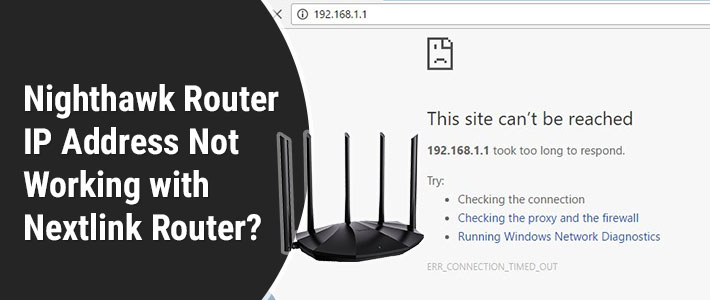
If you buy a router from Nextlink internet services, you are most likely to get a Mikrotik or Calix GigaCenter router that also allows you to add additional mesh units. It means if you add any other router like a Nighthawk router to a router provided by Nextlink, you are either creating a mesh network or a problem. By problem, we are referring to the situation where you will not be able to access the Nighthawk router IP address. That happens because of the double NAT situation. What is a double NAT? Is there a way to address the problem you are facing without eliminating any router from the home network? We will try to figure out the same through this very blog. Let’s get started!
When Does Double NAT Occur?
The double NAT situation is most likely to show up when any router is connected to an ISP provided router or gateway. FYI, the purpose of NAT (Network Access Translation) is to convert a local or private IP address to the global or public IP address. If there are two routers present, the IP will have to go through the NAT process twice which not only results in delay of the execution of instruction but will also cause some other problems like IP address conflict.
The best way to avoid double NAT situation and fix the Nighthawk router IP address not working issue is to set up your Netgear router as satellite (mesh unit). But, this point is only valid to mesh routers. General routers cannot be set in mesh units.
Fixed: Nighthawk Router IP Address Not Working with Nextlink
1. Assign Static IP to Your Nighthawk Router
You are suggested to provide a static IP to your Netgear router by accessing routerlogin.net. This is to inform you whenever a Nighthawk router goes online, it receives an IP from ISP. In some situations like you are currently facing, you should assign a static IP manually to your router for the hassle free internet experience. Here’s how:
- Visit the Nighthawk router login IP or URL on a device connected to the router.
- Log in using the correct credentials.
- You are now suggested to select the Internet option or Settings option (depends on the router model).
- On the Internet Setup page, choose Use Static IP Address in the section labeled Internet Address.
- Input the useful details including the Gateway IP address provided by your ISP.
- Save the changes.
Turn Off the Routing Capabilities
The Nighthawk router IP address not working situation can also be resolved if you turn off the routing abilities of any one router available in your home network. You can either set up your Nextlink router in bridge mode or make your Netgear router work as an access point. However, this setup involves complications.
2. Connect to the Netgear Router
Do you know that you cannot access the IP address of gateway 1 (here the Netgear Nighthawk router) if your computer/mobile is connected to the gateway 2 (Nextlink router)? Well, now you know. 90% users forget this fact and try to access the Nighthawk router IP address either through the cellular data or via another WiFi network which results in nothing but errors. To resolve the problem and access the Nighthawk router setup wizard easily, we recommend you do the following:
- Open WiFi settings on the client device that you are about to use to reach the Nighthawk router’s web interface.
- Once the WiFi network list shows up, select the network SSID that corresponds to your Netgear device.
- Into the Passphrase or Network Key field, enter the WiFi password.
- If the Netgear router is working on the factory set values, you are supposed to check them from the router’s label or the user guide.
- Connect to the network and you’re done.
Note: You can also connect your PC to the Netgear Nighthawk router directly via a LAN cable. But, you need to be certain that the chosen cable is free of wear and tear. In addition to that, you must not use both connection sources simultaneously. Otherwise, problems will increase for you instead of getting fixed.
Verdict
The double NAT situation is inevitable if you attempt to connect two routers in the home network. The only situation is to set up the second router as a mesh unit (satellite or node) or install any of the routers in the Bridge mode. This will mitigate the issue up to a great extent. However, what to do if the Nighthawk router IP address does not work even after you try your hands on the tips given above? In that case, re-install the router after resetting it.
For that, you should press and hold the Reset button on the router for 20 seconds. After that, set it up once again using the correct steps mentioned in the user manual.
Tags: Nighthawk ip, Nighthawk router, Nighthawk Router IP