How to Set Up Netgear Nighthawk MK62 WiFi 6 with Xfinity?

Are you wondering if the Netgear Nighthawk MK62 WiFi 6 mesh system is compatible with the Xfinity modem or not? Well, of course, the mesh system by Netgear works well with the Xfinity modems. So you can carry out the connection process without any doubts.
But let us tell you that the Xfinity modems have built-in router capabilities. The Xfinity gateways embed the technology of a modem and router into one piece. The Nighthawk MK62 mesh system comprises a router and a satellite. That means you are connecting one router to another router causing a Double NAT.
There are a few changes that you’ll need to make before connecting your mesh system with the Xfinity modem router. We will talk about all that in this post. Without waiting any further, give this guide a thorough read and then connect your Netgear mesh system with the Xfinity modem.
What is Double NAT?
Your router performs a function called NAT(network address translation) to create a network. The IP assigned by ISP is changed from public to private by NAT. This makes it possible for the devices connected to the network to share the IP. NAT also blocks direct access to your local IP addresses thereby securing the network.
Now, when you connect one router to another router, both routers perform NAT. This causes Double NAT. The network is split into two private networks. The devices that are in one private network will have difficulty communicating with the devices in the second network.
Double NAT will cause trouble while you are playing games online, making VPN connections, port forwarding etc. So, to avoid this, prevent Double NAT from happening by using the tips given ahead.
Connecting Netgear Nighthawk MK62 with Xfinity Modem
Before connecting the two devices, we suggest you make a few changes. To avoid a Double NAT situation, you have two options:
1. Use Xfinity Modem Router in Bridge Mode
Turning on the Bridge mode on your Xfinity gateway will turn off the routing capabilities on it. The device will only work as a modem. You can then easily connect it with the Netgear mesh router without causing Double NAT.
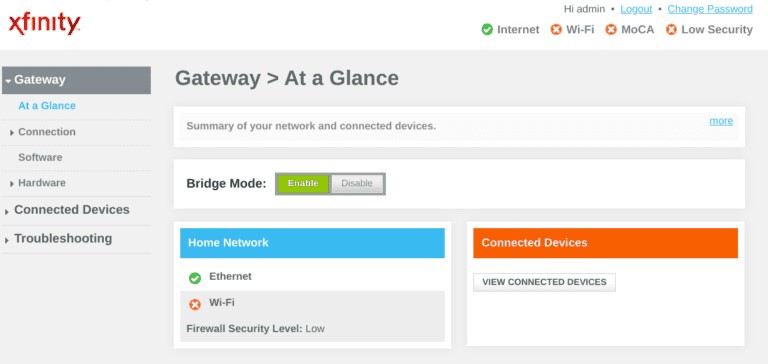
Use the steps given here to enable Bridge mode on your Xfinity gateway using IP 10.0.0.1 admin login:
- Connect your computer or laptop to the Xfinity modem’s network first.
- Run a browser and visit IP 10.0.0.1 on it.
- Use the admin username and password.
- Click Login.
- In the left panel, select At a Glance under the Gateway option.
- Toggle the button next to Bridge Mode to enable it.
- On the warning pop-up, select OK to confirm the changes.
Your Xfinity modem has its router capabilities turned off. It can be connected to the Nighthawk MK62 router.
2. Use Netgear Nighthawk MK62 in AP Mode
The second option that you can opt for is to use the Netgear mesh router in AP(Access Point) mode.Here are the steps that you need to use to set up the Netgear Nighthawk MK62 router in AP mode using routerlogin.net:
- Run an Ethernet cable from the mesh router to the Xfinity modem. Verify that the connection is finger-tight.
- Plug in the modem and mesh router and power them up.
- Connect the computer to the router’s network now. Get the WiFi details on a label on the router. You can also make a LAN connection to join the network.
- Visit routerlogin.net on a browser next.
- Insert admin in the username field admin and password in the password field.
- Click Log In.
- Go to the Advanced option.
- Select Advanced Setup > Wireless AP.
- On the Wireless AP page, select Enable AP Mode by clicking on the check box.
- Choose the IP setting as Get dynamically from the existing router.
- Click Apply and save the changes.
The Final Note
If you want to connect the Netgear Nighthawk MK62 WiFi 6 mesh system with Xfinity modem, then use any of the options discussed in this post. Either use the Xfinity modem in bridge mode that turns off its routing capabilities or use the Netgear mesh router in access point mode.Ths brings an end to our helpful post.
Tags: 10.0.0.1 Admin Login, Netgear Nighthawk MK62, routerlogin.net